CUSTOMER GUIDE
hosted trouble- shooting crib sheet
May 2021
—
This is a high-level guide designed to help you identify and resolve issues with your Hosted Voice phones. As a troubleshooting guide, it provides a series of questions to help identify the cause of the problem, which it turn makes solving the issue a lot easier.
This guide is specifically for customers who have an in-life issue – in other words, your phones have already been set up and were working previously.
WHAT’S THE ISSUE?
—
The first step is to work out if the issue is with:
- The desk phone
- The cables or Wi-Fi connection linking your phone to the internet
- The internet connection supporting your phones within your premises
- An external issue with the internet connection connecting your premises
- The Call Flow that routes calls coming into your business with a phone
- The Hosted Platform
The vast majority of issues that occur after a Hosted Voice system has been successfully set up and installed are down to two things:
- The cables or Wi-Fi connection linking your phone to the internet
- The internet connection supporting your phones within your premises
—
- Please check that nobody has accidently kicked or unplugged one of the ethernet cables connecting your desk phone to the internet, or the power cable.
- If any other phones or devices are connected to the same network, please check they are working and able to make calls or access the internet. If they cannot, the issue is probably down to the connectivity within your building. If you can see your router, please check it is powered on and the relevant connectivity lights are on and/or blinking (see router guidelines for more details).
- Please check that any other devices within your premises (computers, laptops etc.) can access the internet even if they are on a different broadband connection. If they cannot, the issue is probably down to the supply of connectivity into your building and not with your phones. If you can see your router, please check it is powered on and the relevant connectivity lights are on and/or blinking (see router guidelines for more details)
—
- If you have a plan.com broadband connection and one of our managed DrayTek routers, you have instant access to data diagnostics! Please log on to my.plan and access its data diagnostics tool, which will alert you to any issues with your phones or data provision.
- To access diagnostics, go to CONTROLS > HOSTED > SYSTEM SETUP > DIAGNOSTICS
—
- Please check that the phone is connected to the internet. If it is a cabled phone, the phone should have power (the power button should be on and the LCD screen should also be on). If the phone is on, it should be connected to the internet via ethernet cable or Wi-Fi (please check the phone’s guidebook for more details).
- Please check whether any other phones or devices connected the same internet connection are experiencing connectivity issues. If they are – the issue is with your broadband
- Are any other devices connected to the same internet as your phone performing data-heavy tasks such as downloading or uploading large files, or streaming video? If so, this could be saturating your connectivity.
- If you have a plan.com broadband connection and one of our managed DrayTek routers, please log on to my.plan and access its data diagnostics tool, which will alert you to any issues with your phones or data provision. To access diagnostics, go to CONTROLS > HOSTED > SYSTEM SETUP > DIAGNOSTICS
—
This means your phone(s) are connected to the internet and Hosted Voice platform, and it’s unlikely that there is a technical fault with the device. Is the issue affecting particular extensions, some or all? Is it affected all incoming numbers, some or all?
There may be an issue with the Call Flow – the routing between the incoming phone number (DDI) and how it is being received.
To find out who/where a call is going, log on to my.plan and access the Call Flow via CONTROLS > HOSTED > CALL FLOW SET UP and select the DDI that is experiencing the issue.
—
This means your phone(s) are connected to the internet and Hosted Voice platform, and it’s unlikely that there is a technical fault with the device. Please contact our Hosted support team for help with this issue.
—
This means your phone(s) are connected to the internet and Hosted Voice platform, and it’s unlikely that there is a technical fault with the device. It is possible that there is either interference you’re your internet provision, or the internet is in heavy use causing the call to drop. Please contact our Hosted support team for help with this issue.
If you have a plan.com broadband connection and one of our managed DrayTek routers, please log on to my.plan and access its data diagnostics tool, which will alert you to any issues with your phones or data provision. To access diagnostics, go to CONTROLS > HOSTED > SYSTEM SETUP > DIAGNOSTICS
versions
What's changed?
This is the latest Customer Hosted Troubleshooting guide dated the 4th May 2021.
previous versions
- None